Linux configuration for UIS campus WiFi using NetID
19 August 2016 By Bhavyanshu Parasher
Let’s begin
Even though our university has a simple wifi configuration, it might be difficult for new linux users to connect to the network. So here is a simple step by step tutorial on how to configure.
- Open your “Network Connections” app. In that click on “Add” button. Next, in “Choose your connection type”, select WiFi as shown below.
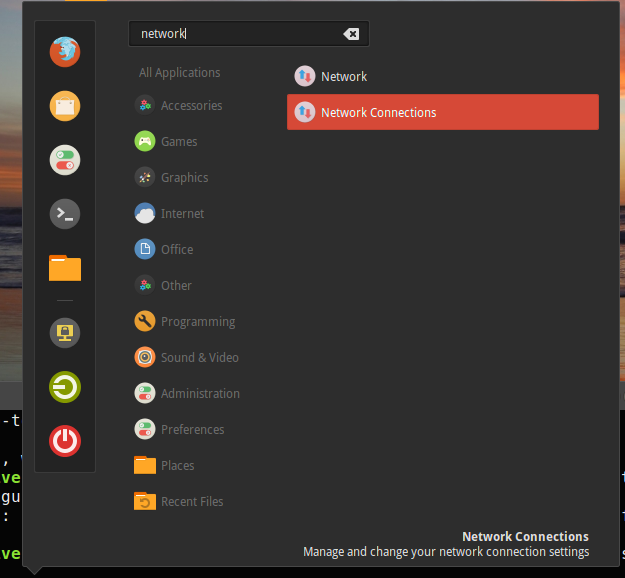
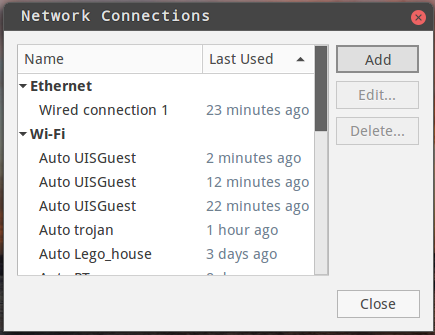

- Next, it will open up a window asking for various configurations. Here they are,
Connection Name : It can be anything as it doesn’t make any difference. It can be like, “UISNix”.
Under WIFI tab,
SSID : UISWiFi
Mode : Infrastructure
BSSID : Leave blank
Device MAC address : Select from dropdown
Cloned MAC address : Leave blank
MTU : Automatic
Under WIFI Security tab,
Security : WPA & WPA2 Enterprise
Authentication : PEAP
Anonymous Identity : Leave blank
CA Certificate : Leave it
PEAP Version : Automatic
Inner Auth : MSCHAPv2
Username : NetID without @uis.edu
Password : Your uis.edu password
Then click on “Save” button and it should be good to go. Take a look at following images if you couldn’t follow.
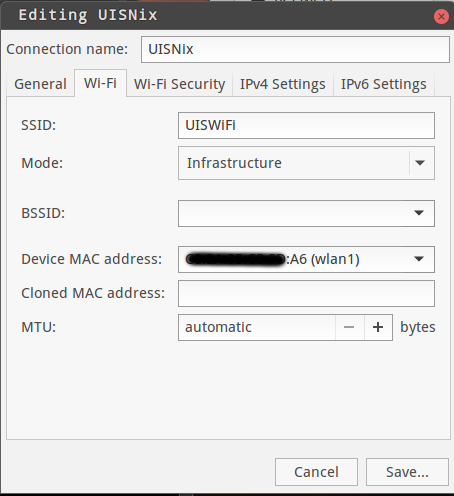
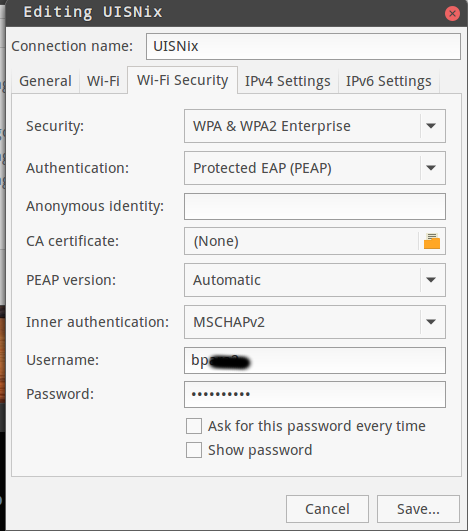
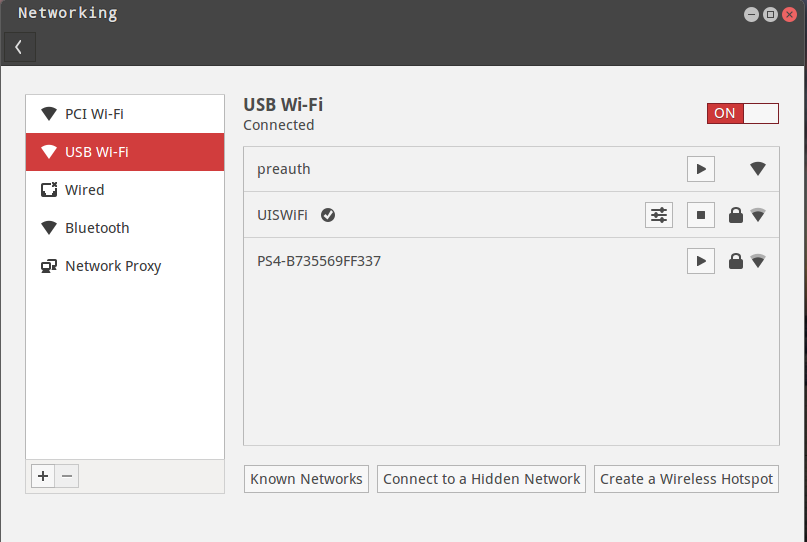
blog comments powered by Disqus