Configuring USB keyboard on Raspbian OS
04 March 2014 By Bhavyanshu Parasher
Overview
You will have to use a USB mini-keyboard with Raspberry Pi. It is a must-have peripheral device. As i told in first tutorial of Raspberry Pi tutorial series, I am using an Intex keyboard. Actually there was some issue with keys like # and ". They were interchanged initially. Then I realized since it is a UK make, the default keyboard configuration for Raspbian OS is set to Default (UK). That is why you would see a euro symbol when you press $ key.
How to fix it?
Fixing it is really simple. Run command sudo dpkg-reconfigure keyboard-configuration. Now follow the images shown below to reconfigure keyboard.
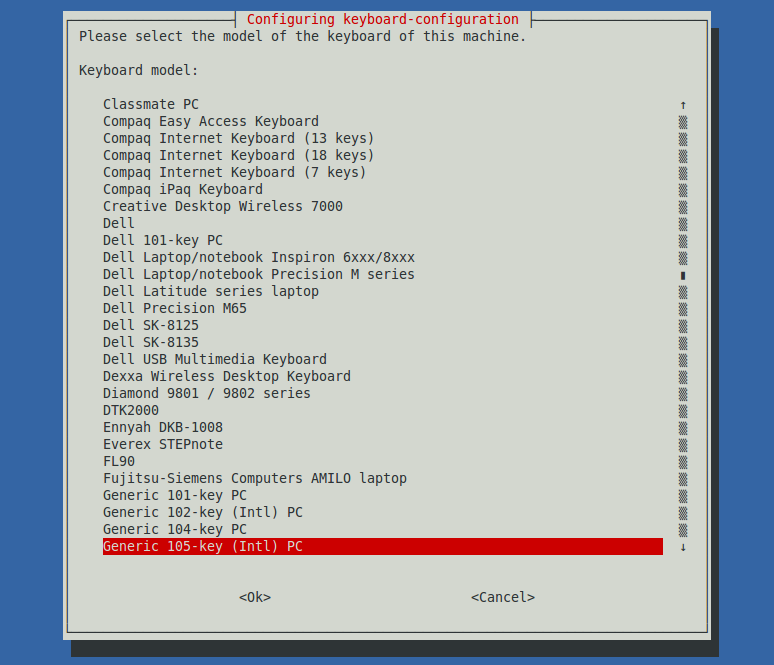
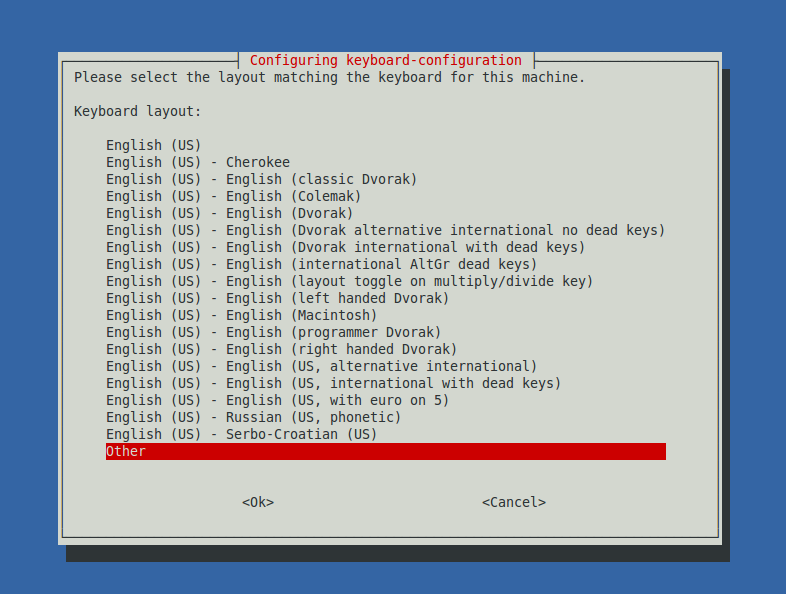
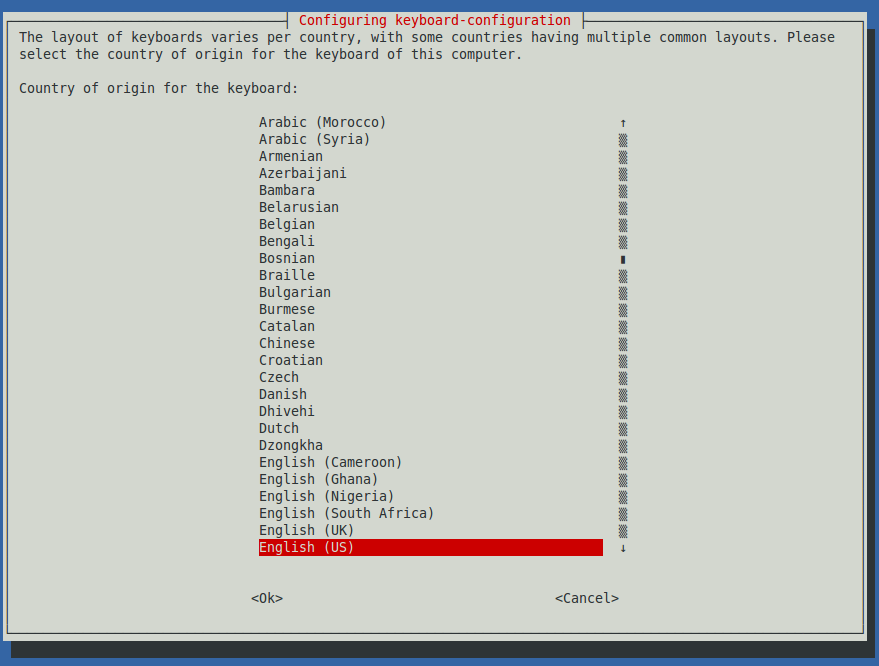
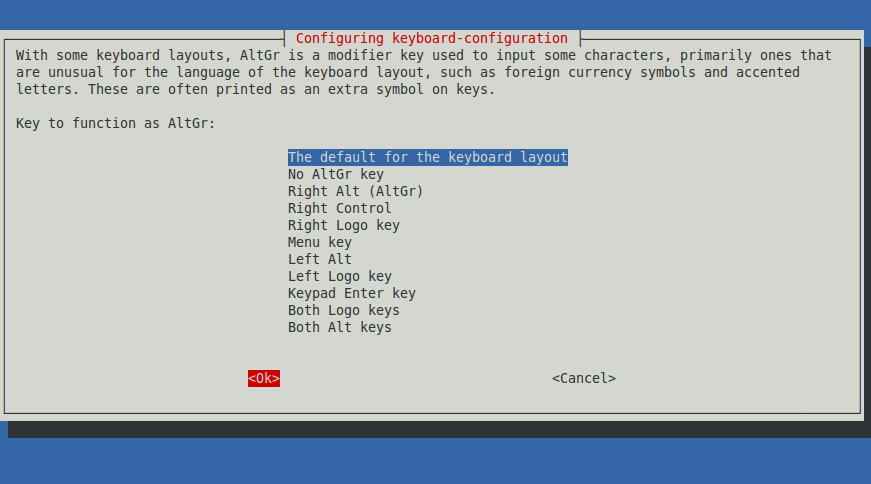
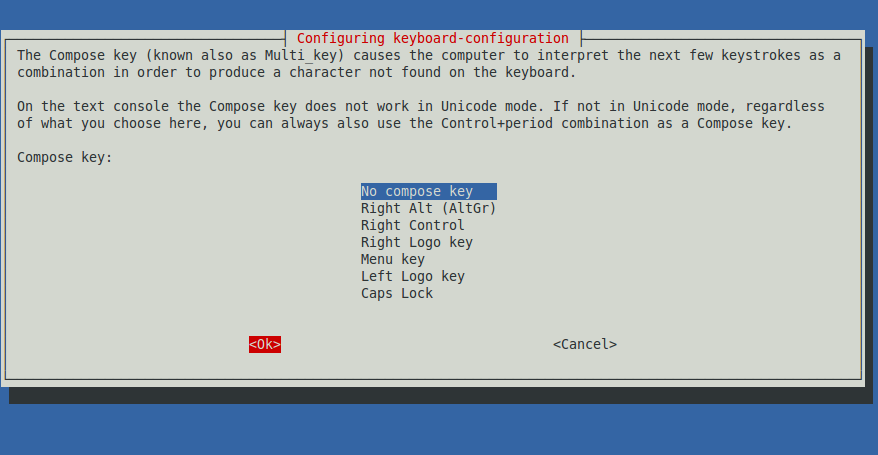
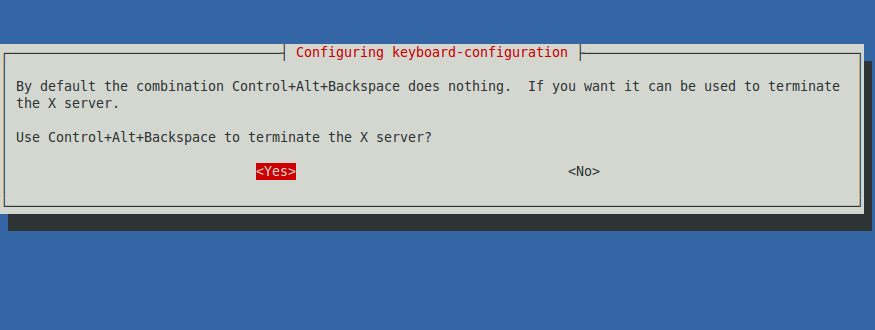
Once you are done selecting the type of configuration you need with your keyboard, simply type in terminal sudo service keyboard-setup restart. That’s all. You should now have a properly configured keyboard. Test by typing special symbols and see if they match the characters on the keyboard.
View more tutorials on Raspberry Pi
blog comments powered by Disqus